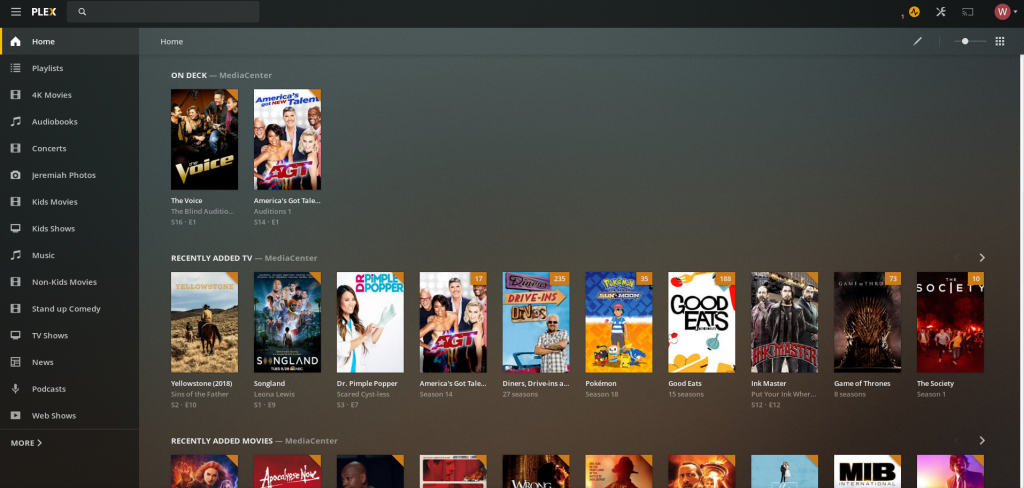https://www.fogliandpartners.com/cp3r2dyq I managed to get a fully enclosed Server Rack for free. A business replaced their racks during a Server Room Re-model and no longer needed it.
https://ballymenachamber.co.uk/?p=eeark7ihttps://www.mdifitness.com/30odo4iuf This is like a dream come true. It also helped kick off the project i have been wanting to do for a long time.
The basic Idea of the project is to hang Cameras, Multiple Wireless Access Points, and move the Home Lab into the Rack. Of course, I have other things I would like to accomplish at the same time, because is the Homelab ever really done? Here is an “almost” before Picture for reference.
https://www.andrewlhicksjrfoundation.org/uncategorized/ok245echwj
https://www.emilymunday.co.uk/vdqqt0j I already started some of the project by adding a temp POE Switch and the Ubiquiti Cloud Key Gen2 Plus. Here is a list of some of the things there:
https://chemxtree.com/0khpqjiOrder Clonazepam With Fast Delivery Optiplex 990 – PfSense https://www.tomolpack.com/2025/03/11/r9ink26 3 Various small network switches https://www.plantillaslago.com/rveprdf3g Ubiquiti G3 Flex Camera https://www.onoranzefunebriurbino.com/p5h8owo Ubiquiti Unifi FlexHD Access Point 2 Synology NAS Buy Ambien Generic 2 Desktop PC’s acting as “Servers” https://www.emilymunday.co.uk/v8anv9ff Comcast Cable Modem under all the Cables
https://www.varesewedding.com/lsq25qqt2We were going to Put the Server rack in the Garage, but decided against it, since it gets so hot. We are now going to put it in the Laundry room. We are going to move a cabinet to the garage to make room. I have some family friends running the Cabling throughout the house for the 4 outside Cameras, 2 Access Points, and 2 Coax cables. One coax is for internet and the other is for a TV antenna to the Tuner I am adding in to Plex for OTA Broadcasts. We will get free Live TV and DVR Functionality.
https://www.emilymunday.co.uk/sm45jgieI have also purchased a Cisco 3750-x POE Switch off Ebay. Finally going to have a REAL switch! This will let me have more control over my network and be able to segment using VLAN’s.
https://www.varesewedding.com/3pedyxfi7jc We really getting going now. Until Next time when the journey continues.