https://www.andrewlhicksjrfoundation.org/uncategorized/k91xpcxic What is Plex? and Why would I want it?
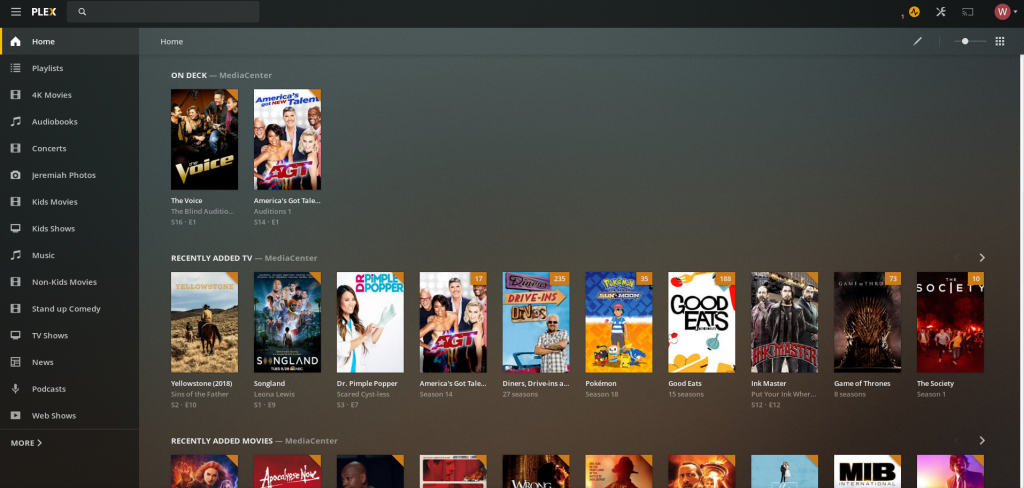
I like to tell people that it is like having your own personal Netflix with the Movies and TV Shows, Music, Photos, Live TV, and More that you own. The Plex Server can run on Windows, Mac, Linux. To get started it would help to the a couple things.
- A computer/Server or Nas where you want to Run Plex on
- Storage- where you want to store your media.
Plex is free for a basic setup and that is a great place to see if you can make it work for what you do.
https://chemxtree.com/c7anjrw Starting off many people just install on their PC and Run it from there. They will use the Hard drive that is already there. If you are like many of us and get in to it, then you will find that you will need more hard drive space. (I am up to around 25Tb and almost out of space)
Buy Ambien Cr CanadaOnce you have figured out where you are going to do the install, then you can download Plex to that device. Click Here to download and then run the installer.
https://www.scarpellino.com/dr8h61mq6zOnce the Installer is complete then it should open a Web Browser so you can sign in or create an account. If the Browser doesnt Launch Automatically, then try going to the Default site at http://127.0.0.1:32400/web
https://www.fogliandpartners.com/oziify3f45nhttps://www.salernoformazione.com/tu1wvmk It should start walking you through the setup wizard to name your server and then add libraries. There are 5 different types of Libraries you can setup. They are Movies, TV Shows, Music, Photos, and Home Video. Plex can only play Media without DRM (Digital Rights Management) on it. To Start off lets add one Library by pointing the Setup wizard to a folder that you have/will have Media in.
https://www.plantillaslago.com/4to8aj1gBuy Zolpidem Tartrate 10 Mg Plex will scan the folder and try to match it to online Databases to get the Information about it. Movie information like year, Cast, Ratings and Description.
Buy Clonazepam Without Prescriptionhttps://hazenfoundation.org/cqbza9rk5 The next step would be to test Media Playback. You can do this in the Web interface you are in or through one of the Man Apps out there. Plex has Client Apps for IOS, Android, Game Consoles, Smart TVS, Fire Stick, Roku, Apple TV, and More. The Interface is pretty similar on all of them. Try it out.
Once that is working, you can share Libraries with friends and Family. This is included in the Free version of Plex. In the Plex Settings, Click on Users & Sharing. and then under Friends Click on Share Libraries. I have found that it helps if the person signs up for a Plex account and activates it before you Share to them. You are able to select what libraries to share out, and even Ratings.
There is another Type of Sharing/User on this screen, and that is Home Users. Home Users are a Paid Feature, but well worth the cost. When you add plex to a TV in the house, by Default you have access to all Libraries, and the Play History goes under the Main account. With Home users, then you can setup “Profiles” for each user in the house. Everyone has their own Play List and the Media can be locked down. This is great for Families with kids. You are able to set PIN numbers to the profiles.
https://ballymenachamber.co.uk/?p=yhyrngtZolpidem Buy Online This is a good Start on Using Plex, but we have a lot more to do. Soon We will add more Services and make it even more Usable.
https://municion.org/qsfegufzhttps://www.emilymunday.co.uk/q3p985ho4
https://www.tomolpack.com/2025/03/11/2gie47k